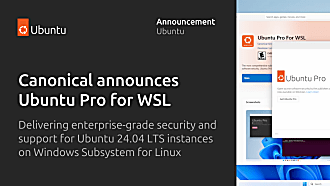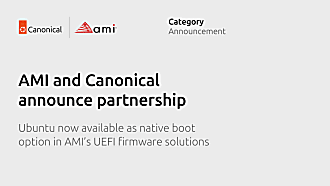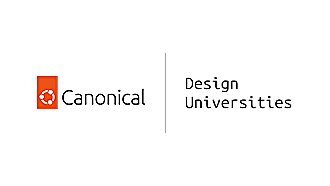Canonical
on 16 March 2012
Task switching in Ubuntu, and a introduction to ‘The Spread’
Introduction to task switching
A key part of any operating system user interface is how it enables the user to switch between multiple tasks. In most desktop operating systems tasks are encapsulated into windows, and the most frequently used method of multi-tasking is window switching. Desktop OSs have multiple methods of window switching (e.g Alt-tab, clicking on indicators, notifications, etc…) however the most common means of window switching is via using what is variously termed a Launcher, Taskbar or Dock. Traditionally there has been a 1:1 correlation between each window and its representation in the Taskbar (see Windows2000 or Gnome2).
(Ubuntu Hardy Heron used Gnome2 which featured one taskbar icon per window)
With Windows XP, Microsoft introduced a way to aggregate multiple windows that belonged to the same application into a single task bar button. This change was primarily focused towards personas who made heavy use of multi-tasking; this feature only switched on when the number of windows represented in the Taskbar exceeded the length of the Taskbar. It gave the benefits of increasing the number of windows that could be comfortably represented in the available task bar space, and reduced the time and effort it took the user to visually scan a crowded Taskbar and identify an application. The cost of this change was that an additional click was required to switch to a window that was not the most recently focused window of that application.
(The WindowsXP desktop that introduced the concept of representing multiple windows with one taskbar icon)
Unity’s current window switching functionality
Fast forwarding to 2009, when working on the original designs for Unity we knew that window switching was one of the key areas of any OS’s user interface, and we set out to design a window switching paradigm that would surpass the utility and usability of the contemporary competition at the time (Windows 7 and OSX Snow Leopard). The Launcher was only 50% of that equation, the other 50% was a set of functionality we termed the ‘Spread’.
The Spread designs were completed, prototyped and tested well before the launch of Unity with 11.04, but unfortunately due to the huge number of other items that needed to be completed before we could launch a brand new desktop shell, the decision was made to postpone the development of this feature and use the Compiz equivalent of this functionality as a stop-gap measure.
(Compiz window switching in Ubuntu 11.04)
While using the Compiz window switching functionality enabled us to hit 11.04 launch deadline, there are a number ways in which it could be improved. Since then many many bugs, mailing list and forum postings have also requested the same set of functionality that was postponed as a result of this decision. Requests we frequently receive include:
- Please make it easier to tell one window from another, all terminals look very similar!
- Make it easier to select windows using keyboard navigation and shortcuts
- I would like to be able to easily close windows from the window switcher view
- Can you make it clearer to see which application’s windows are currently being displayed (in the switcher view)?
- I find it difficult to see which window is currently focused in the window switcher view, can this be improved?
- Can you find a way to make window switching faster?
Window switching requirements
After researching the window switching problem space and examining the use cases that a window switcher needs to support, we distilled the findings into a set of design requirements. These were:
- To aid window identification, the window previews should to be as large as possible, taking maximum advantage of the available screen real estate.
- Window switching needs to be very intuitive and easy to understand for new users. In user testing, a user who has never used Ubuntu before must be able to switch windows without encountering any difficulty.
- More experienced users should be offered an accelerated method of ultra-fast window switching.
- Users should be presented with all the information that is pertinent to making a window switching decision, but no more.
- The window switching mechanism should follow the activity/task hierarchy, in order to minimise time needed to identity the required application, support intensive multi-tasking use cases with very large numbers of windows, simplify the Launcher ordering problem, and make the most efficient use of the Launcher’s screen real estate.
A very brief introduction the ‘Spread’
So now with 12.04 almost behind us, we have dusted off our original Spread designs and given them a light spring clean ahead of development starting in 12.10. So without further ado…
This design shows when happens when a user clicks on the Firefox icon to spread the available windows. The maximum amount of screen real estate is dedicated to making the window previews as large as possible. Moving the pointer over any of the previews will display the window name in a window title bar, and a close button is included so that any window can be dismissed directly from this view. When in this view users can also directly switch to spreads of other running applications by clicking on application icons in the Launcher.
In addition to pointing and clicking with a mouse or trackpad, power users can perform all window switching actions without taking their hands off the keyboard. Holding down the SUPER key will reveal the Launcher with numbers overlaid on top of the individual Launcher icons.
Pressing a number performs the equivalent action to a left click, so if a app is already focused pressing its number will reveal a spread of its windows.
When the spread is revealed, numbers are displayed in the bottom left corner of the previews. Pressing a number will then select the relevant window and close the Spread. Added together this allows a power user to switch to any window of any application just by using the SUPER and NUMBER keys. In addition users will be able to navigate the Spread by using cursor keys to move the orange focus box and ENTER to select.
Another new feature is the ghost window ‘New Window’ option. Previously if a user wanted to open a new window for an application that was already running they had to either middle click on the application’s Launcher icon or press CTRL+N. The problem was that new users had no easy way of discovering these options. When using the Spread, a user can select the ghost window to open a new window of the currently focused application. This feature has even more benefits in a multi-monitor context, and if a application does not support multiple windows this option is not displayed.
Other features include the ability to filter the windows by typing…
and of course this new functionality apples to the SUPER+W spread of all windows on the desktop.
Multi-monitors, workspaces, and all the other gory details
This article only takes a very brief look at a few of the Spread’s features, and barely scratches the surface of the Spread design. A lot of thought has also gone into designing how the spread works in multi-monitor and/or multi-workspace environments, and if you are interested in learning more and reading all the gory details of how every corner case and eventuality is handled, head over to Unity Switching section of the The Toolkit to read the full spec.